Get started with your new airlogOne
When you unbox your new airlogOne, you will find the device, a printed quick start guide, a USB-C cable and the important Login Card.
This page will guide you through the setup procedure for your first jump and your first sync with the cloud app.
Lets go!

config the device
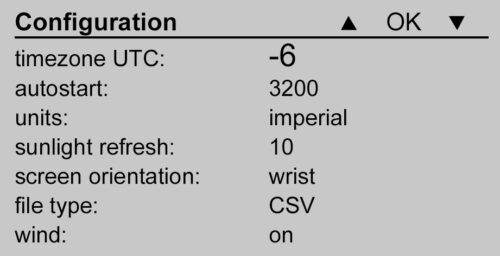
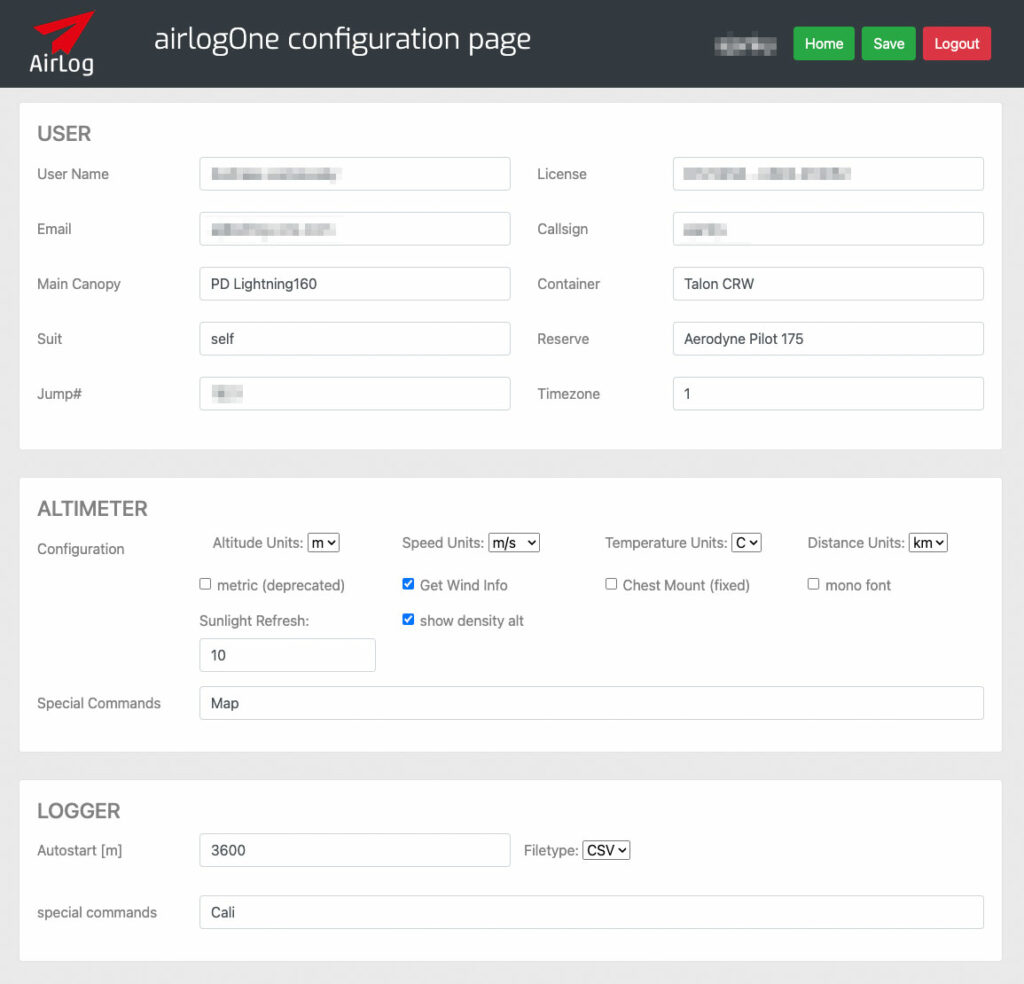
connect to airlog.app
You can skip this section if you want to collect jump data first.
To completely set-up your device, the connection to the airlog.app config page is necessary, as more information about you and your device is collected here. This info is necessary to automatically write your online logbook.
Remember: Online configuration overrides device configuration
chest or wrist?
the airlogOne has two operating modes: wrist or chest. Or in other words: mobile and fixed.
When mounted on the wrist the device has always changing orientations. This is fine for altitude, speed and GPS tracks, but its hard to measure accelerations and turns, since they don’t differ from moving the arm.
When the device is attached to a fixed position (chest, mud flap), the orientation detector (AHRS) inside the device reflects the orientation change of the entire jumper, providing much deeper insight into cause and effect.
Changing the operating mode rotates the entire screen, making it easier to read on the chest strap.


adjust your band
Make sure the airlogOne is securely attached to your arm.
If you use the device mainly as a tracker, you can position it anywhere on your body. For altimeter use, you should have good view to the display.
The wrist strap can be exchanged easily if worn out or for special occasions.
sleep mode
after 1 hr of non-use (no button pressed, no AIBRN) the airlogOne switches into "sleep mode". All sensors plus the display are switched off to save energy. For identification, on the screen is shown your "callsign" and your last jump#
To wake up again, press the M button once and the device wakes up, hot-starts GPS and sets zero GND position.
(HOME position is kept during the same day, if set before)
Make it a habit to press any button shortly to reset the sleep counter when you gear up, to keep the device from sleeping within the next hour.
get manifested
You’re now ready to go!
– make sure to power-up the airlogOne (press button M) to get a GPS fix on ground.
Set the landing point by pressing the target button for more than 2s. (Zero Altitude and SetDZ only works while near ground)


