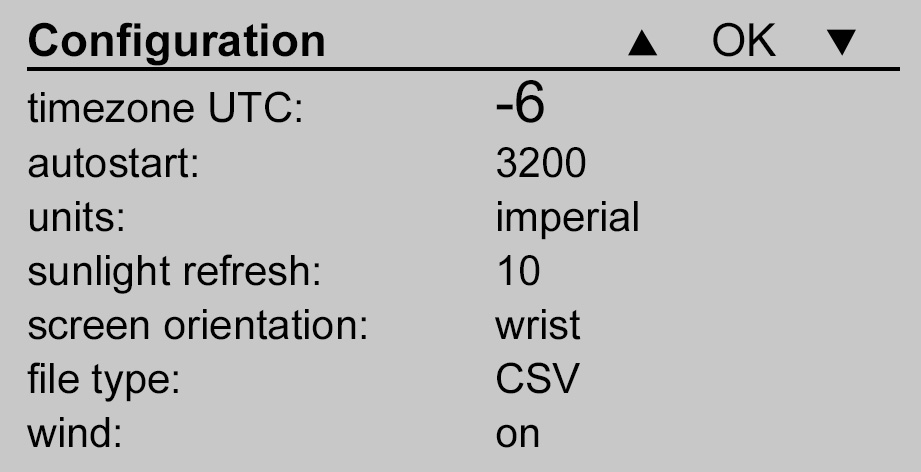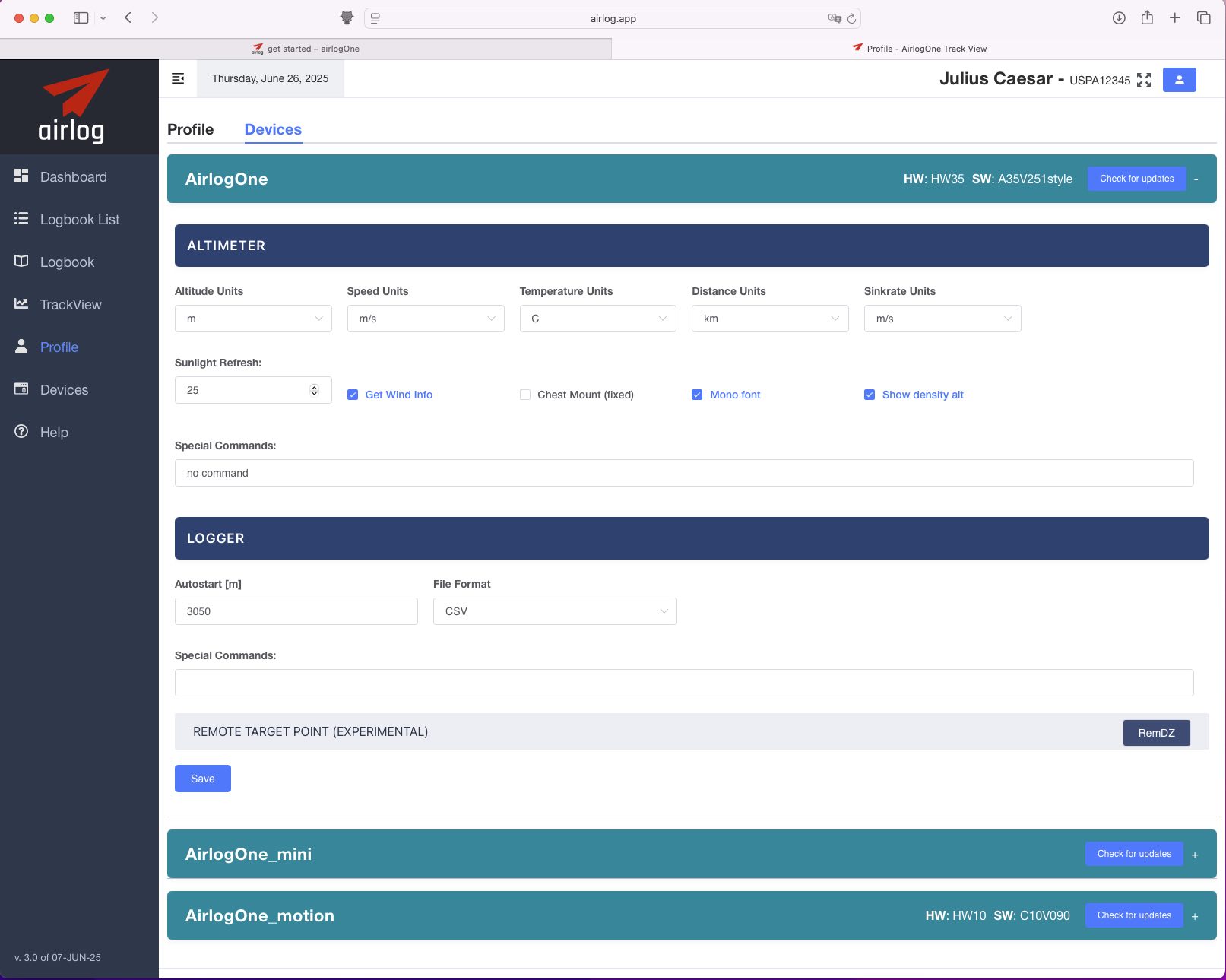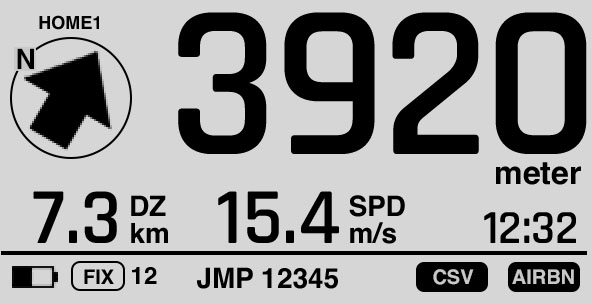adjust your band
Make sure the airlogOne is securely attached to your arm.
If you use the device mainly as a tracker, you can position it anywhere on your body. For altimeter use, you should have good view to the display.
The wrist strap can be exchanged easily if worn out or for special occasions.
check for sleep mode
after 90 min of non-use (no button pressed, no AIBRN) the airlogOne switches into “sleep mode”. All sensors plus the display are switched off to save energy. For identification, on the screen is shown your “callsign” and your last jump#
To wake up again, press the M button once and the device wakes up, hot-starts GPS and sets zero GND position.
(HOME position is kept, if set before)
Make it a habit to press any button shortly to reset the sleep counter when you gear up, to keep the device from sleeping within the next hour.